How to Import Participants
To learn how to import participants follow the steps below and/or watch the video below.
Go to Set-up —> Data Import
If you need to know the columns used by the software, or to use a template, click on Export template
When you have an excel file read to import, click “Import file”
A Data type drop down will pop up. Choose “Participants”
Drag a file into the window or click the button to find and choose a file
The “Import - Review Columns” window will pop-up. Match the columns you’re importing to the Covision import fields.
To see only the fields that need to be matched (if there are any) toggle the “Show errors only” switch
If you don’t need to import a column for some reason, choose “IGNORE COLUMN” in the dropdown
When columns are matched properly, click “Next” in the bottom right.
Now the “Import - Review Data” window will pop up. The stats on the records will be towards the bottom. If necessary toggle for errors again
Fix any errors directly within the CMS
When the errors are fixed, click Save Import