How to clone an event
To clone an event, follow the instructions and/or watch the video below.
On the home page of the CMS, find the event you want to clone
Click on the ellipsis (three dots)
Choose “Clone Event”
Choose everything you want to clone (to clone all, choose “ALL” at the top)
Click the “Clone event” button
In the pop-up menu, choose if you want to shift timezone and the dates of the event from the template
If you choose “Yes,” enter the new start date for your event and choose the timezone
You event will be added to the list of the events in the CMS
To change the values of the custom fields in the new event (venue, meeting planner, etc.), click on the event and enter the values of the custom fields.