How to create custom fields for participant records
To learn how to create custom fields, follow the instructions and/or watch the video below.
Under the Setup menu, click “Participants”
Click “Add Custom Field”
The Create Custom Field window will pop-up.
Enter a name for the field. The name must be all lowercase and multiple words separated with an _
Select the data type
Click “Save changes”
This new field will be available on all participant records