FLITE Cloning & Prep
Login to https://cms.mckinsey.covision.com/ using your username: email and password: Learning23!
Find FLITE-2023-TEMPLATE, click on the ellipsis and choose “Clone”
On the next screen, choose “All” to clone all parts of the event
After a brief moment while the event clones, a pop-up will appear asking if you want to shift dates and timezones. Click “Yes.”
Enter the start date and time zone of the new event. To find the timezone, enter a major city in the same time zone.
This will take you to the main page of the CMS. Find your event (“FITE-2023-TEMPLATE cloned”) and click on the card.
Change event name.
Change location (if necessary)
Change Event Status from Draft to Published
Click Save Changes
Scroll down to “Custom Fields” and fill out all of the fields with the information for your event, then click “Save” at the bottom.
To change the links to the hotel website in Plan Travel, etc., go to Materials, find Hotel Website, click on it, change the link, and click “save changes.”