Changing Lead Navigation Items
To learn how to change the navigation items within the event, follow the steps below and/or watch the video below.
Go to App Designer —> Navigation
If you want to change the navigation that show on the persistent nav, click on the setup icon (gear) for that item
Change the name
Change what that nav is linked to. Can be custom page, agenda, material, etc.
Click “Save Changes”.
NOTE: Navigation items cannot have the same name so if you may have to delete an item you already have in the More menu
To edit anything in the More menu, click on the setup icon for More and repeat steps above
To delete an item, click on the setup icon and click Delete