How to add a module to a page
To add a module to a page, follow the instructions and/or watch the video below.
Click on App Designer under the setup menu in the left-hand menu
Click on the page to which you want to add a module
Click “Add a Module”
In the drop down, choose what type of module you want to add to the page
Survey
Q&A
Poll
Directory
Document
Library
Linked page
Text
Image
Video
My Agenda
In the next pop-up, give the module a name. This is how it will appear in the page builder
Click Save
The new module will appear below. For instructions on how to edit modules and the specifics, of how each module works, click links above.