How to add participant photos
To add participant photos either individually or by import, follow the instructions and/or watch the videos below.
Adding an individual photo
Click on Participants in the left-side menu
Find the participant you want to edit by scrolling through the list or using the search bar
Click on the participant’s row to enter their detailed profile record page
Click on the “Upload an image” button
Find the image you wish to upload
Click “Save” in the top right of the record
Adding photos in bulk via import
Click “Data import” in the Setup menu
Click the “Import photos” button
Drag all of the photos you want to upload
Photos must be named email.png or email.jpg
The import photo data pop-up will appear
See which photos are not matched and if needed, fix those. Or, you can just ignore those records and go back to fix them later
Click “Upload”